One of the first things every computer owner should do is make a boot disk. ( I'd suggest that you also have more than one 'known-good' working copy as well!) In the event that your Operating System will not operate, you can often use a boot disk and utility programs that you may have to add to your boot disk to correct problems with system files, saving yourself the hassle of going through a complete reinstall and possibly losing some of your precious data files! (You always remember to make copies of any important data files, right?) If your OS will not boot due to a faulty hard drive or some other equipment failure, a boot disk can be very useful in trying to discover the actual cause of the problem.
Many new computers come with a Boot Disk that is programmed to restore the original files from a CD-ROM. (Actually, your computer's manufacturer may have placed even the system boot files directly on the CD-ROM and set the BIOS to boot the CD-ROM all by itself!)
But you should still make your own boot disk! Why? Because these disks rarely have all the DOS utility programs necessary to fix your system files in the event that your hard drive will not boot.
Assuming that you're already running Windows? 95 or 98, the method shown here to create a new boot disk will begin by using the "My Computer" shortcut icon on your Desktop:
[ NOTE: There's a special tab in the "Add/Remove Programs " section of "Control Panel" which creates what Microsoft calls a "Startup Disk." But it requires your Windows installation CD-ROM to make it. Apart from that, if you wanted to make a second boot disk without all of the utility programs on it, you'd have no control over that and would have to sit there erasing them after it finished copying all those files again! ]
- Place a floppy disk in your floppy drive. ( Make sure there are NO files on it that you want to keep! Any files on the floppy disk will be erased.)
- Open "My Computer" from its icon on the Desktop.
- In the window that opens, double-click on the icon for the A:drive; usually labeled: " 3? Floppy (A:) "
At this point, you will see either:
a.? A Dialog box that reads: "The disk in drive A is not formatted. Do you want to format it now?"
If you do see this dialog box, press the "Yes" button and skip to step ?#4? below. ? or :
b. A window either with nothing in it or the names of some files you forgot were on the disk. (If it's OK to erase these files, just leave them. If you want to save them, you'll have to copy them elsewhere. If you decide to change the disk, close the window and start over again!)
When you're ready to erase anything that might be on the disk, proceed as follows: Back up to the previous display (use the yellow folder button with an 'up arrow' on the toolbar or press the BACKSPACE key). Once you're at the top level of "My computer" again, highlight the " 3? Floppy(A:) " icon (only ONE click), click on "File" and select the word "Format" from the menu that pops up.
- You should now see a window like this one:
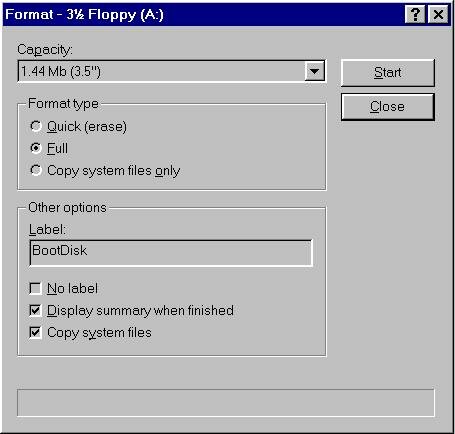
Make the selections shown in the illustration above, then press the "Start" button. The progress will be displayed in a bar at the bottom of the window.
Finally, you'll see a window similar to this one (if you had the "Display summary when finished" box checked ) :
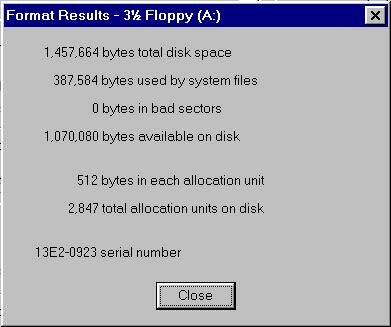
The algorithm for assigning a 'serial number' to a disk makes use of the system's time and date, so it's highly unlikely you'll ever see the same serial number!Furthermore, I was using a Windows 98 installation for this display. If your system files have the same date/time as mine, then the values shown above for 'bytes used by system files' and 'bytes available on disk' should be the same too.
After your floppy disk was formatted, the following system files should have been installed on it:
All the other values should be the same regardless of which Windows version you are using.
? IO.SYS,?MSDOS.SYS,?COMMAND.COM and DRVSPACE.BIN .
[ If you don't have "Show all files" checked (under"View" -->"Options" in either My Computer or the file Explorer), then you won't see any 'hidden' .SYS files listed].
(Note: Since I never use the Drive Space program to compress drives, I always delete the DRVSPACE.BIN file from my boot disks.? )
-
Testing the Boot Disk:
- Leave your new Boot Disk in the floppy drive.
-
- Shut Down" Windows? making sure to select the option "Restart the computer?" before pressing the "Yes" button, or whatever method you would normally use to shut-down Windows and re-boot your computer.
-
- After the usual messages from your BIOS are displayed, you should see the line: "Starting Windows 95 (or 98)..." on your screen.
(Don't be fooled by this misnomer! What your computer is really booting at this point is only a Disk Operating System similar to MS-DOS 6.22 for those of you who remember that. This phrase, however, is actually produced by code within the IO.SYS file.) This will eventually be followed by:
Microsoft(R) ?? Windows 95 (or 98)
?(C)Copyright ?Microsoft Corp 1981-1996?(or 1998).
When you see " A:\>" on your screen, you'll know that the boot disk has worked correctly; you are now at a real DOS prompt on the A:drive, and all of the "internal" DOS commands?are available for you to use. (A more suitable and accurate title for this version of DOS would be: MS-DOS 7.)
As an example of the type of commands you can execute at this prompt, try the following : ? dir /a ?(don't forget to press the ENTER key!) to see a list of all the files on the floppy disk -- including the hidden system files.??But in order for your boot disk to be of any practical help to you, we must add many of the DOS?"external" commands to it as well! These are separate program files in your COMMAND folder. -
- Another thing you should know about your computer is whether or not you have the files CONFIG.SYS and/or AUTOEXEC.BAT on your hard drive. Do you know? If not, carry out this simple procedure:
At the DOS prompt, enter : ? dir c:\config.sys ? Was it listed? Now look for the batch file. Enter : ? dir c:\autoexec.bat? ( If either of these files appears to be absent, you might want to check the spelling just to make sure!) These files were essential to the operation of MS-DOS and Windows 3.1, but are not necessary to boot many recent Windows? 95/98 machines. The Registry now lists most of the .SYS, .DLL and other files that Windows needs to load in order to run. -
- Getting back to Windows?:Unfortunately, the makers of Win 95/98 apparently didn't want the average person to run Windows after booting from a floppy! Why? I really don't know! If you ever used Windows 3.1 or 3.11, you should know it's very easy to start Windows 3 from any boot-up routine by simply executing win.com at the DOS prompt. If you try that with a standard Win 95 floppy boot disk, you might see a fleeting message saying the "Registry File was not found." But then a BLUE SCREEN?(A.K.A. "BSOD" or Blue Screen Of Death)?will appear stating " System halted. " So, don't even bother trying this. THERE IS A WAY TO DO IT, if you're really interested!
[This section is only for those interested in the technical details of booting Windows from a floppy! New computer users should skip down to the next section: "Remove the boot disk..." ]
Here's the answer:
Make a copy of the file MSDOS.SYS found in the Root Directory of your computer's hard drive. Edit the copy (It's a TEXT file even though the extension is .SYS, so you can use NOTEPAD on it) so the following lines under the " [Options] " section have these values:
BootMenu=1 ? ( This makes the Win 95 boot menu appear. )If you can't find one of these option lines in the copy you made, then add it to the file. Save the file and copy it to your boot floppy disk. Change the name of this file on your floppy back to MSDOS.SYS and make sure the attributes of the file are: READ-ONLY, ARCHIVE, HIDDEN and SYSTEM. This can be done at a DOS-Window prompt using the ATTRIB program. Just enter:
BootGUI=0 ? ? ( These lines make sure you ...
BootWin=0 ? ? ? ... don't boot directly into Windows. )
BootMenuDefault=5 (or 6) ? ? ( This must be the "Command Prompt Only" item on the boot menu. )
ATTRIB ? +R +A +S +H ? A:\MSDOS.SYS ? ? at the DOS prompt.
I've made a copy of my own MSDOS.SYS file here for you to examine. You will notice the line?"Logo=0"?(sans quotes)?in the [Options] section?...?this stops the Windows??Logo from appearing at boot up.
NOTE. If you do decide to change the MSDOS.SYS file on your floppy Boot Disk, I would recommend having one of each kind: A disk you can use to boot into Windows 95 (or 98) later if all goes well (the special boot disk being described here), _AND_ one that does NOT depend upon any files from the hard drive (a standard Win 95/98 floppy boot disk.)
Remove the boot disk?from the floppy drive, and press the RESET button. If you don't have a Reset, then press down and hold one of the two sets ofand keys and then press the (Delete) key before releasing all three! This is called a "warm boot " and it saves you the trouble of having to power-down, wait a few moments and power-up again. (I don't want anyone accusing me of telling them to flip that switch as fast as they can!)
If your computer becomes " hung up " (due to a program crash or memory overrun) it often 'locks-up' the keyboard as well. Thus, making it necessary to power-down before restarting (this is called a "cold boot ").